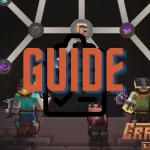Minimum & Recommended System Requirements for Craftoria 1.8.0
| Requirement | Minimum Requirements | Recommended Requirements |
|---|---|---|
| Operating System | Windows 10, Mac OS Mojave, Linux Ubuntu 18.04 | Windows 10/11, Mac OS Big Sur, Linux Ubuntu 20.04 |
| CPU | Intel Core i5 (3.0 GHz) or AMD Ryzen 3 | Intel Core i7 (3.5 GHz) or AMD Ryzen 5 |
| RAM | 8 GB (allocate 4 GB to Minecraft) | 16 GB or more (allocate 6–8 GB to Minecraft) |
| Graphics Card | NVIDIA GeForce GTX 960 or AMD Radeon RX 560 | NVIDIA GeForce GTX 1660 or AMD Radeon RX 580 |
| Storage | SSD with at least 5 GB of free space | SSD with at least 10 GB of free space |
| Java Version | Java 17 (required for Minecraft 1.21+) | Java 17 |
Note: These specifications may vary based on additional software running alongside Minecraft (e.g., recording software). Ensuring your system meets or exceeds the recommended requirements is key for an optimal experience with Craftoria.
Setting Up Your System for Craftoria 1.8.0
- Allocate Sufficient RAM: Craftoria requires more memory due to its extensive mod list. Allocate 6–8 GB if your system has at least 16 GB. For minimum specs, allocate 4 GB and monitor performance.
- Update Graphics Drivers: Keep graphics drivers up to date to avoid crashes and frame drops. Visit your graphics card manufacturer’s website for the latest drivers.
Tip: Avoid allocating too much RAM, as it can reduce system performance and lead to longer garbage collection times.
Optimizing Game Settings for Craftoria 1.8.0
Tip: If you’re using shaders, consider lighter shader packs to balance visuals and performance, as heavier shaders can impact FPS significantly.
Performance Tips for Smooth Gameplay
- Optimize Mod Settings: Many mods, such as OptiFine or Botania, have settings to reduce dynamic lighting and particle effects. Disabling these can improve performance during high-action moments.
- Adjust Java Arguments: Configuring Java arguments can improve performance. Recommended:
-Xmx6G -Xms4G -XX:+UnlockExperimentalVMOptions -XX:+UseG1GC -XX:G1NewSizePercent=20 -XX:G1ReservePercent=20 -XX:MaxGCPauseMillis=50 -XX:G1HeapRegionSize=32M
Warning: Avoid experimenting with advanced Java arguments unless you’re familiar with Java memory settings, as incorrect configurations may cause crashes.
Using OptiFine or Alternative Performance Mods
Close Background Applications
Troubleshooting Common Issues in Craftoria 1.8.0
| Issue | Solution |
|---|---|
| Game Crashes on Launch | Ensure the correct Java version (Java 17) is installed. Reallocate RAM if needed and check for mod conflicts. |
| Low FPS or Stuttering | Lower render distance, disable shaders, and reduce particles. Allocate more RAM if possible. |
| Out of Memory Error | Increase RAM allocation in launcher settings (6–8 GB recommended). Close background applications to free up resources. |
| Graphical Glitches | Update graphics drivers and try a lighter shader pack if using shaders. |
| Lag in High-Entity Areas | Reduce entity render distance in settings and turn off entity shadows. |
| Audio Lag or Stuttering | Update audio drivers and close background applications using audio resources. |
Note: If Craftoria continues to have performance issues, consider upgrading hardware components like RAM or switching to an SSD for better read/write speeds.